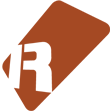We can't find the internet
Attempting to reconnect
Something went wrong!
Hang in there while we get back on track
PhraseMate
by
danoise

PhraseMate
PhraseMate is a tool for Renoise which aims to make it more convenient to work with phrases.
Features at a glance:
- Offers control of all essential phrase features via keyboard and MIDI
- Configurable converters (convert from pattern -> phrase, or vice versa)
- Batch import, export functionality for single files or entire phrase banks
- Property editor with mass-assignment capabilities (e.g. “raise tempo for all phrases”)
- Real-time editing which automatically inserts Zxx commands as you type/record
- ‘Smart’ write mode via auto-completing text input (keyboard-centric workflow)
Quickstart
Download the tool from the Renoise tool page, and double-click or drag the xrnx file on top of the Renoise window to install.
The tool can be triggered in a number of ways:
- From the Renoise Tools menu > PhraseMate
- From the supplied MIDI and keyboard shortcuts (search for ‘PhraseMate’)
- By right-clicking the pattern editor/matrix
The user interface
The tool us organized in a tabbed interface, with each tab being largely self-contained. So don’t fret over the sheer number of buttons and checkboxes - each feature can be explored on it’s own.
Phrase panel (control the active phrase)

The phrase panel is basically recreating the small phrase bank you know from the instrument editor, fully assignable to MIDI and keyboard shortcuts. This panel is always visible.
Read (convert pattern data into phrases)

Scope
Control where the collection of data should happen. Are you familiar with Advanced Edit in the Renoise pattern editor? Then this is basically the same idea…you can transform a whole song into phrases in a single operation, or use it on a smaller piece.
Source option
Decides which instrument(s) to look for while collecting:
- Autocapture - select/capture the first encountered instrument
- Capture All Instr. - capture the various instruments as they are encountered
- Selected Instr. - only capture the currently selected instrument
- Instrument 00,01,02,etc. - select a specific instrument as source
Target option
Decides where the collected phrases should go:
- Same Instrument - stick to the source instrument
- New Instrument - create a new instrument for each source
- Instrument 00,01,02,etc. - select a specific instrument as target
Advanced Settings
- Collect empty phrases - when disabled, skip phrases that would be empty
- Keep duplicate phrases - when disabled, only unique phrases are created
- Replace notes with Zxx - when enabled, collected notes are replaced with phrase
Collect Phrases
Once you hit the ‘Collect’ button, a (background) process will start, which collects data and creates phrases. As long as the process is running, progress is reported in the status bar.
Depending on how you configured the tool, this might take considerable time. If you experience warnings saying that the script takes too long, change the ‘Processing/undo’ value in ‘Prefs’.
An example
Consider the following diagram for a possible phrase-capturing workflow:

Here, a single pattern-track containing three different instruments is collected as phrases in separate instruments. Then, the original pattern data is replaced by the phrases we just collected.
Settings used:
Source: 'Capture All Instr.'
Target: 'New instrument(s)'
[x] Replace notes with ZxxWrite (convert phrases into pattern-data)

- Anchor to selection - determine if output is written relative to the top of the selection, or the top of the pattern
- Continuous paste - when source phrase is shorter than pattern/selection, repeat in order to fill
- Skip muted columns - skip note-columns when muted in the phrase (clear columns, unless mix-paste is enabled)
- Expand columns - show additional note columns if required by source phrase
- Expand sub-columns - show sub-columns (VOL/PAN/DLY/FX) if required by source phrase
- Insert Z00 commands - makes resulting notes ignore/not trigger phrases
- Mix-Paste - attempt to keep existing content when producing output (same as Mix-Paste in the advanced edit panel)
Smart Write (auto-completing insert dialog)

The Smart Write dialog is an auto-completing text dialog which searches through either (a) the instrument phrases or (b) phrases that are located in the ‘export path’. The dialog can be launched via the associated keyboard shortcut or found in the ‘Write’ tab.
It’s designed to be completely keyboard driven. In the picture above, I’ve entered “m”, and the dialog responds by showing the two saved entries matching this letter.
Keyboard shortcuts
-
While input is focused
- Entering text will search through phrases
- Pressing return will select the first matched entry (you can also use the popup to select between matches).
- ESC returns focus to dialog
-
While dialog is focused
- TAB brings focus to the text input
- Return to apply the match, using the settings specified settings in the ‘Write’ tab
- ESC closes the dialog
Zxx (real-time monitoring of the pattern)

One of the exciting features in Renoise 3.1 is the program mode for phrases. It’s awesome to be able to pull up any phrase and trigger it in any key. But, less awesome is the fact that it’s easy to forget those pesky Zxx commands that goes along with each note. Hence, the “insert Zxx” mode of this tool.
Zxx commands are inserted when:
- Live monitoring has been enabled (see screenshot above)
- Edit-mode is enabled in Renoise
- Instrument/phrase is set to program mode
- The instrument matches the selected one
Props (property panel)

TODO
Preset (import and export)

TODO
Prefs (tool preferences)

TODO
Questions & Answers
Q: (Realtime mode) When I enter a note into the pattern at a location where there’s already a Zxx command, I can’t change it to “my” Zxx value
A: This is a limitation of the tool. An easy way to circumvent this limitation is by clearing the existing note first, or by manually selecting the phrase before entering the note (for convenience, you can use the next/previous phrase keyboard shortcuts for this purpose).
Q: (Realtime mode) When I paste data into Renoise, this tool is adding Zxx commands “everywhere”. How can I avoid this?
A: PhraseMate is listening for changes to the pattern as long as edit mode is enabled in Renoise, and the instrument is set to ‘Program’ mode. So you can either disable Edit mode in Renoise (ESC) - many copy/paste clipboard actions will still be accessible - or set the instrument to ‘Off’ or ‘Keymap’ mode.
Q: (Output) After writing, why do the pattern sound differently than my phrase?
A: Most likely, because the instrument/phrase is using a harmonic scale. Unlike notes, phrases in Renoise are harmonized in real-time. It’s a planned feature to support harmonization of notes on output.
Q: (Output) After writing my phrase to the pattern, the result is slower or faster than the source?
A: Phrases can have an independent LPB (lines-per-beat) value. PhraseMate does not attempt to change the speed when it creates output, but simply writes the data “as-it”. Consider using a tool such as this one if you would like to stretch or squash pattern data after it’s written.
Limitations
- (Input) When collecting phrases with the ‘replace notes’ option enabled, the tool cannot insert more than 12 phrase triggers per track.
- (Input) When the source instrument is already making use of phrases, notes that trigger phrases are skipped
- (Input) When starting to collect phrases from the middle of a pattern/song, ghost notes are not resolved until an instrument is reached. As a result, the first notes might be missing.
- (Output) Phrase output is currently limited to sequencer tracks (avoid targeting group/send/master tracks)
Keyboard Shortcuts
Global : PhraseMate : Show preferences...
Global : PhraseMate : Create Phrase from Selection in Pattern
Global : PhraseMate : Create Phrase from Selection in Matrix
Global : PhraseMate : Create Phrase from Track
Global : PhraseMate : Create Phrases from Track in Song
Global : PhraseMate : Write Phrase to Selection in Pattern
Global : PhraseMate : Write Phrase to Track
Global : PhraseMate : Select Previous Phrase in Instrument
Global : PhraseMate : Select Next Phrase in Instrument
Global : PhraseMate : Capture Phrase from Pattern
Global : PhraseMate : Set Playback Mode to 'Off'
Global : PhraseMate : Set Playback Mode to 'Program'
Global : PhraseMate : Set Playback Mode to 'Keymap'
Global : PhraseMate : Insert New Phrase
Global : PhraseMate : Delete Selected PhraseMenu Entries
Main Menu : Tools : PhraseMate...
Pattern Editor : PhraseMate : Create Phrase from Selection
Pattern Editor : PhraseMate : Create Phrase from Track
Pattern Editor : PhraseMate : Create Phrases from Track in Song
Pattern Editor : PhraseMate : Write Phrase to Selection In Pattern
Pattern Editor : PhraseMate : Write Phrase to Track
Pattern Editor : PhraseMate : Adjust settings...
Pattern Matrix : PhraseMate : Create Phrase from Selection
Pattern Matrix : PhraseMate : Adjust settings... MIDI Mappings
Tools : PhraseMate : Create Phrase from Selection in Pattern [Trigger]
Tools : PhraseMate : Create Phrase from Selection in Matrix [Trigger]
Tools : PhraseMate : Create Phrase from Track [Trigger]
Tools : PhraseMate : Create Phrases from Track in Song [Trigger]
Tools : PhraseMate : Write Phrase to Selection In Pattern [Trigger]
Tools : PhraseMate : Write Phrase to Track [Trigger]
Tools : PhraseMate : Select Previous Phrase in Instrument [Trigger]
Tools : PhraseMate : Select Next Phrase in Instrument [Trigger]
Tools : PhraseMate : Select Phrase in Instrument [Set]
Tools : PhraseMate : Select Playback Mode [Set]
Tools : PhraseMate : Insert New Phrase [Trigger]
Tools : PhraseMate : Delete Selected Phrase [Trigger]