Go To Send Track
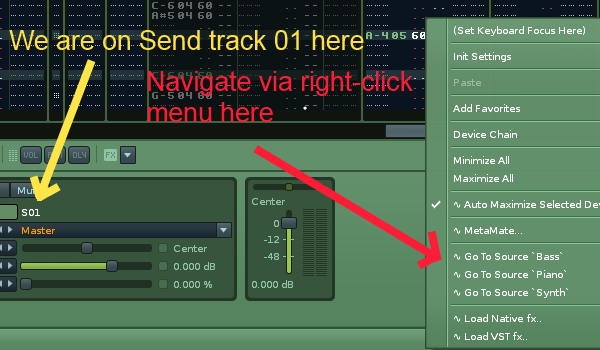
Description
This tool works by adding menu entries to the DSP lanes/ Mixer for navigating to and from the send tracks.
1. If you have a send device on a track, select it then right-click for menu. You should see an entry:
~ Go to Send
Click it and you will be taken to the send track the device is routed to.
2. On any send track that has a send device routed to it, right-click on the DSP lane and you should have a list of all the tracks with those sends. Choose the one you want and you will be taken to that track/ send device. The entries will look something like this:
~ Go To Source `Kick Drum`
~ Go To Source `Piano`
~ Go To Source `Track 03`
..etc
depending on how many sends are routed to it.
---------------------------------------------------
Additional Global Keyboard Shortcuts:
---------------------------------------------------
Navigation:
- `GTS` Go To Selected Send Device`s Target
Same as the menu function "Go To Send"
- `GTS` Toggle Last Selected Track
Toggle between the currently selected track and the previously selected track in renoise . This is not limited to send tracks but can work as an sort of inverse to the above shortcut. Can be useful for generally toggling two tracks in the pattern editor while composing too. (note after very first install of tool you may need to open/ start a new song for this to initialise properly)
- `GTS` Go to Source ...
When on a send track, opens a dialog with a jump list of all tracks routing there. You can type in the prefixed number to jump to that track.
- `GTS` Cycle Send Track Selection".
New Navigation Shortcut. If you are not on a send track this shortcut takes you to the first send track in your song. Repeated presses cycle through the send tracks. I already on a send it just cycle from where you are.
Action:
- `GTS` Add New Send Device (Keep Source)
adds a send device to the current track, with a modified initial preset of `keep source` enabled and -INF dB send amount. + now unmutes all send tracks if they were muted before. This is in case you are adding the device to a soloed
instrument track. This means that when you increase the send amount slider you can hear what you are sending to as the send would be muted otherwise.
- `GTS` Add New Send Track
adds a new send to the to the last track position
- `GTS` Route to New Send Track .
Adds a send track and immediately adds a silent send device to it.
- `GTS` Monitor Send Tracks
Toggles the audio on/off from all the instrument tracks, so you can work on the send sounds alone. The prefix "MON:" Will be added to send track names while this is active.
- `GTS` Toggle Sends Active State
mutes and unmute all sends at once
----------------------------------------------------------------------
Note: thanks to Cas for his additions to this tool.
----------------------------------------------------------------------
changelog
----------------------------------------
v0.60
--No new features but a major rewrite of menu code to simplify and tidy it. Testing it still works as expected , is appreciated!
Note to Cas: I re-formatted some of your code(so I am able to maintain it better if needed- hope is still workable for you?) and also split it to a file cas_additions.lua. Should be easy to find if you want to modify it/ make any new additions.
v.0.59
-- All shortcuts are now prefixed with `GTS` (i.e. Go To Send) in order to find them more easily for assignment. So when looking for these shortcuts you can now just search: gts and all the shortcuts for this tool will show up.
This means previous assignments will be lost now so please update them, this should make things quicker in the future though.
- [MODIFIED] `GTS` Add New Send Device (Keep Source)
adds a send device to the current track, with a modified initial preset of `keep source` enabled and -INF dB send amount. + now unmutes all send tracks if they were muted before. This is in case you are adding the device to a soloed
instrument track. This means that when you increase the send amount slider you can hear what you are sending to as the send would be muted otherwise.
-- Cas` updates are now incorperated http://forum.renoise...post__p__297963 thanks Cas!
`GTS` Route to New Send Track . Adds a send track and immediately adds a silent send device to it
`GTS` Go to Source ... .When on a send track, opens a dialog with a jump list of all tracks routing there. You can type in the prefixed number to jump to that track.
-- New Navigation Shortcut `GTS` Cycle Send Track Selection". If you are not on a send track this shortcut takes you to the first send track in your song. Repeated presses cycle through the send tracks. If already on a send it just cycle from where you are
-- Fixed: bug reported by thalamus here: http://forum.renoise...post__p__297973
v0.57
- When using the Monitor Sends Shortcut, the string "MON: " is prefixed to the names of the sendtracks as feedback that this mode is active
- Added Cas` suggestions to tidy up the `Silent Gainers`
- New Shortcut to mute and unmute all sends at once: "Toggle Sends Active State"
- New Shortcut as requested by It-Alien for "Go To Selected Send Device`s Target"
- New Shortcut to toggle between the currently selected track and the previously selected track in renoise "Toggle Last Selected Track". This is not limited to send tracks but can work as an sort of inverse to the above shortcut. Can be useful for generally toggling two tracks in the pattern editor while composing too.
v0.55
--added global keyboard shortcut:
Monitor Send Tracks
This shortcut toggles a silencing of every instrument track, by adding `Silent Gainer`s. You can then concentrate on the send audio itself - good for eqing reverbs/ finetuning fx.
It is different from simply soloing a send in renoise which leaves the source sounds still audible.
v0.53
--added global keyboard shortcut:
Add New Send Device (Keep Source)
v.0.52
--added global keyboard shortcut:
Add New Send Track
Discussion
Downloads
| Renoise Version | Release Date | |
|---|---|---|
| ledger.scripts.GoToSendTrack V1.21 | 3.0 | Sep 10th, 2014 |
Installation: Drop the Tool File (.xrnx) on a Renoise window to install.
Liability exclusion: "You are about to download and install software from a third-party provider. This software was not developed by Renoise and is listed here in a summarised form purely as a convenience for our users. Renoise takes no responsibility for any malfunction, incompatibility, or damage caused by or otherwise arising from the use of the software. In the case of problems with the installation or use of the software, please contact the relevant developer."
Haftungsausschluss: "Sie sind dabei, eine Anwendung (Software) von einem Drittanbieter herunterzuladen oder zu installieren. Diese Software stammt nicht von Renoise und wird hier lediglich als Service für den Benutzer zusammenfassend übersichtlich dargestellt. Renoise haftet nicht für Fehlfunktionen, Beschädigungen, Inkompatibilitäten oder sonstige Schäden, die von dieser Software ausgehen oder sonst verursacht werden. Sollten während der Installation oder Benutzung der Software Probleme auftreten, wenden Sie sich bitte an den jeweiligen Hersteller."