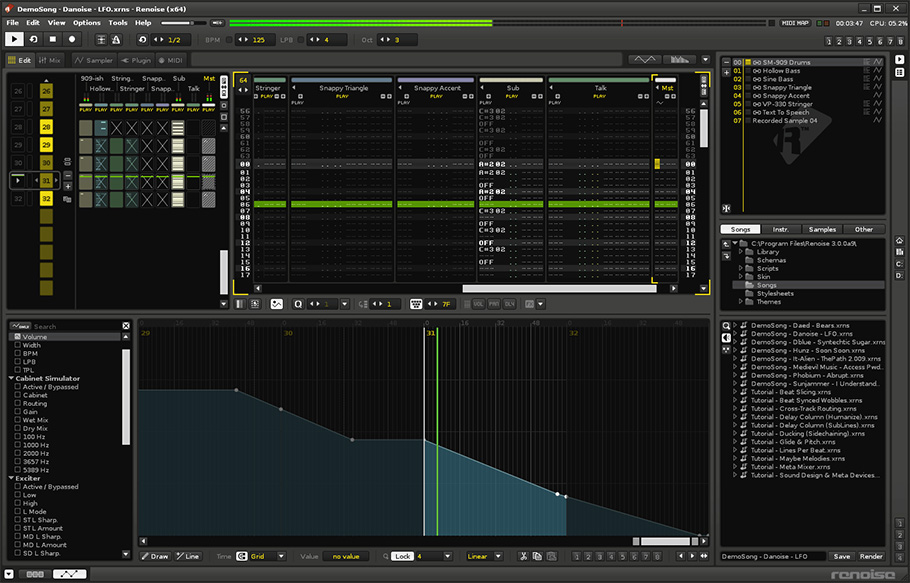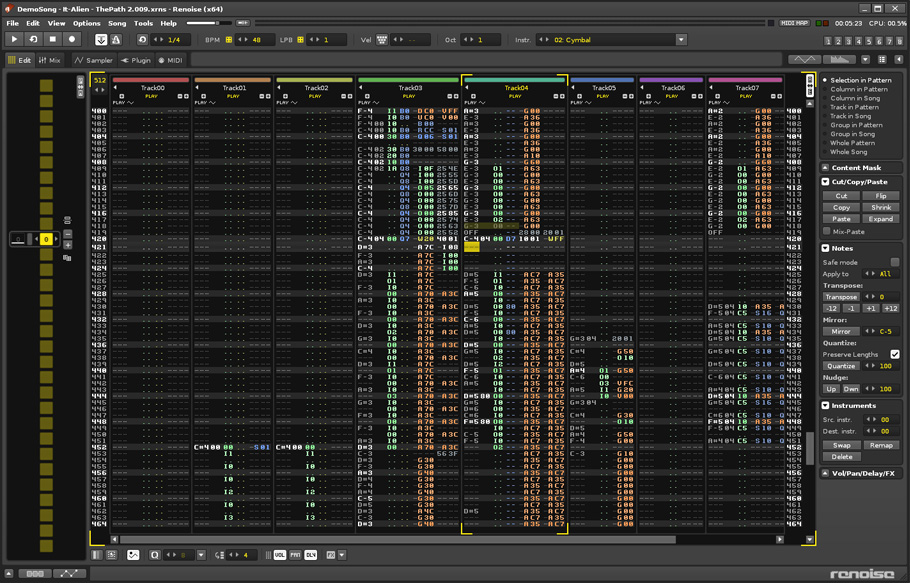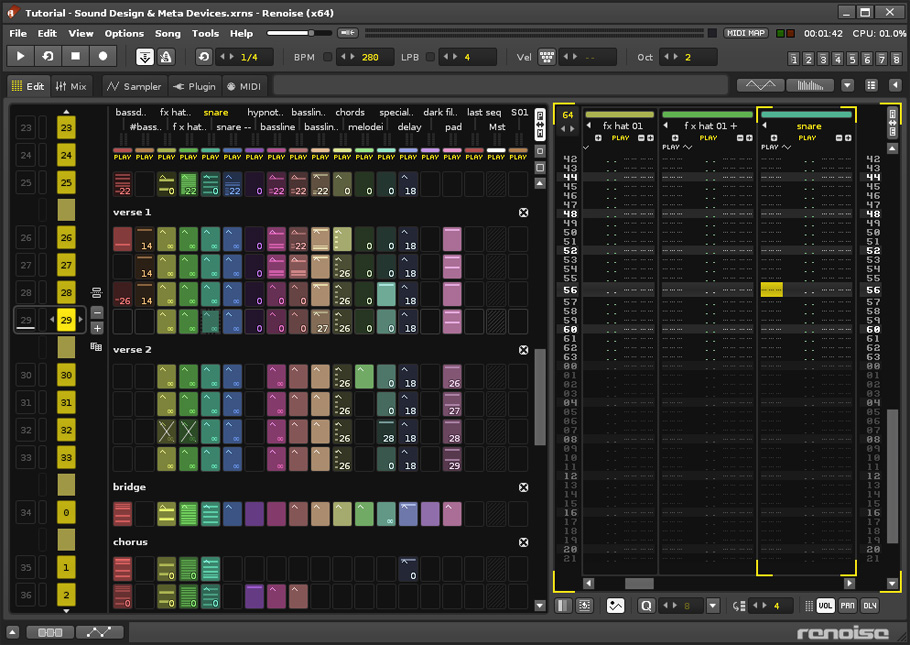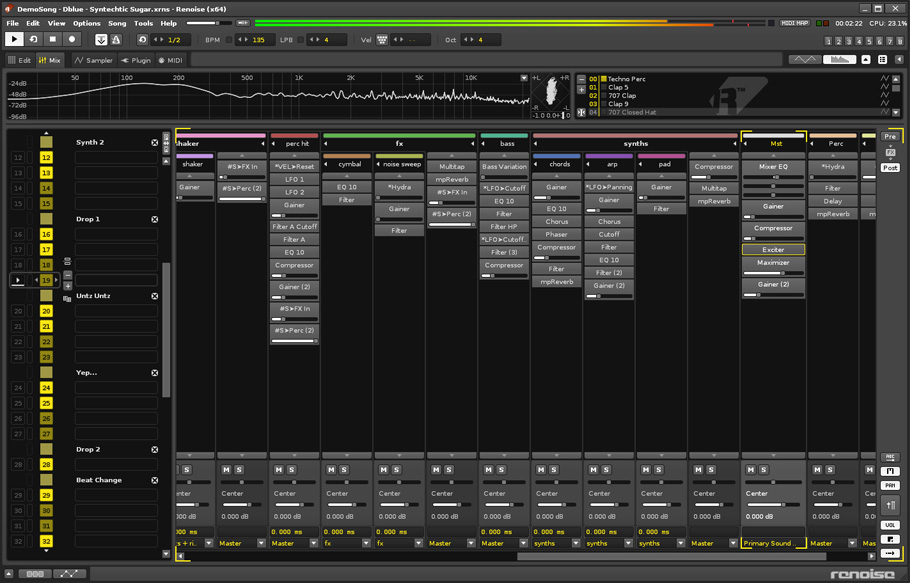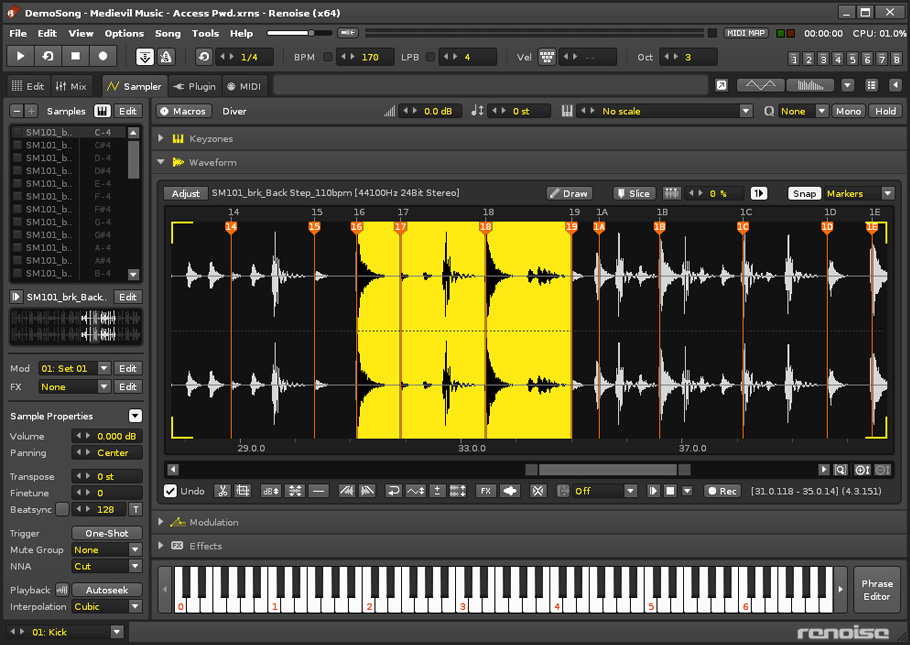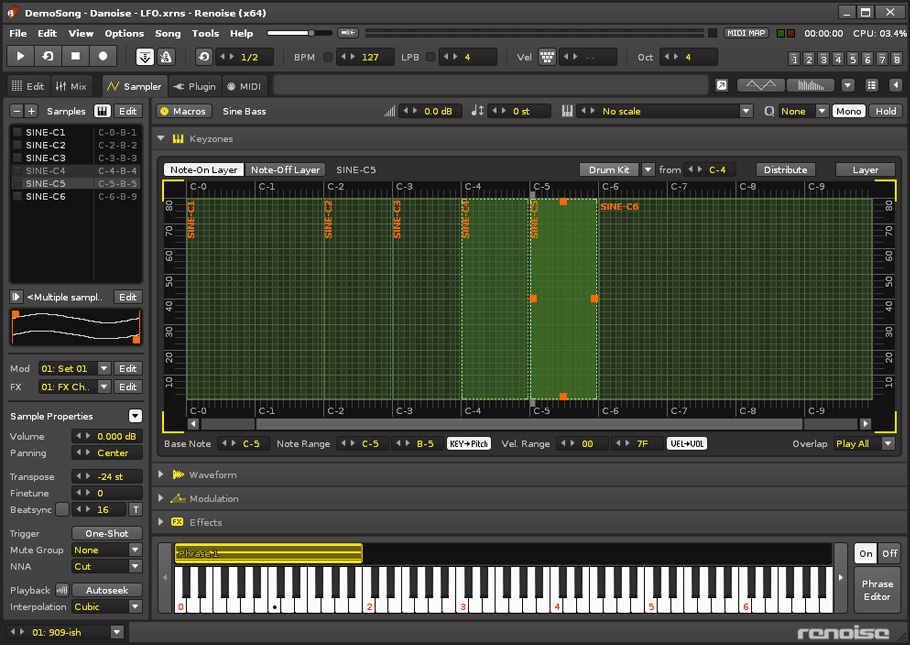Screenshots
Renoise's main areas
The Pattern Sequencer, Pattern Matrix and Pattern Editor are probably the areas in which you will spend most of the time.
The Pattern Sequencer and the Pattern Matrix are shown in the left half of the central section in the screenshot above. They are intended for viewing and arranging the song structure. The Pattern Sequencer works like a playlist for patterns. The Pattern Matrix gives you a more detailed overview of the song and speeds up the workflow by letting you copy/paste blocks. These views are handy for navigating around in the song.
To the right is the main editor, the Pattern Editor. It displays notes and effect codes in a grid that can be navigated and controlled with the computer keyboard. The Pattern Editor takes the best things about text editors and brings them into the audio world: they are perfect for precise, repeating operations. Constructing a beat just makes more sense when you can punch in the drum hits with a keyboard rather than clicking and dragging lines with a mouse.
On the bottom of the screen is the effects chain for the selected track. Renoise comes with a large set of built-in effects, but also supports VST, AU, DSSI and LADSPA plugins. The top right hand corner contains the instrument selector, and to the left of it we see the spectrogram and the phase meter.
Renoise has no floating windows, each component stays where it belongs. There are four full-screen tabs, each of which represents an editor.
Pattern Editor
The Pattern Editor is the main attraction of the program. This particular type of editor, the tracker, has a long history. Originally a tool for game programmers to efficiently add music to their games and later on becoming the de facto standard in the demo scene, the tracker within Renoise has evolved and expanded to an inspiring and hands-on alternative to the ubiquitous piano roll. Just listen to cutting edge electronic artists such as Venetian Snares, Cristian Vogel or Enduser to hear what Renoise is capable of.
In a way, the Pattern Editor is like a more abstract piano roll, with the notes being represented textually instead of graphically. The benefit is that in a lot of situations, textual notes are faster to navigate and record than lanes of blocks. Also, because the pitch dimension of the piano roll is represented alphabetically, multiple tracks can be displayed side-by-side at the same time in Renoise.
Trackers and traditional sequencers have different interpretations of tracks and instruments. In a normal sequencer, you think from the perspective of a multi-track recorder, in which each track is linked to a single instrument. Not so with trackers. In Renoise, tracks and instruments are decoupled, allowing multiple instruments to be used in the same track or the same instrument in many different tracks. This way you can have a dedicated multi-column percussion track. Or play the same instrument through different effect chains by triggering it on different tracks.
Pattern Matrix
The Matrix is a "bird's eye view" of the patterns and tracks in your song. Patterns and tracks are divided into blocks that can be moved, copied and pasted, enabling you to manage the flow of the music quickly and easily.
The Pattern Matrix also allows the muting of different tracks in duplicate patterns and the aliasing of individual blocks. With these simple yet versatile tools, it is possible to create a whole song from a single pattern. Starting with one pattern containing many tracks, you can repeat this pattern again and again in the sequencer, muting and aliasing individual blocks to build up the song structure. Later on you can create new patterns from the original to add variations.
The Mixer
Mixing is an important, perhaps even underestimated aspect of music production. While traditionally outsourced to mixing engineers, bedroom musicians and digital studio aficionados have taken matters into their own hands. Especially in electronic music genres, mixing has become part of the composition rather than of post-production.
Renoise's Mixer panel has been designed with a non-traditional approach. For starters, there are no default EQ strips: you build your own effect chain from the ground up. Moreover, the Mixer panel also functions as a speed dial to access and manipulate effects.
Sample Editor
Renoise has three types of instruments: sample-based, plugin-based, and MIDI-based. The Sample Editor is where you edit the sample-based variety as you would in a wave editor. Beside the regular functions it has some features that are unique, such as running the waveform through a chain of effects used in a track and save the rendered results as a new sample.
The Sample Editor transforms Renoise in a software sampler. You can record external line-in audio to a sample and use it in your song. It is also possible to run the audio through a chain of effects in real time during recording.
To help you with chopping up breakbeats or longer recordings, the Sample Editor is capable of detecting the various hits in a sample and cutting it into slices that are manually adjustable. You can set it up so each slice can be referenced from the Pattern Editor or is mapped to a key.
Sample Keyzones & Instrument Editor
The Sample Keyzones Editor is where you create and edit multi-sample instruments, and makes Renoise a formidable replacement for your old sampler.
The editor supports overlapping, velocity-based, and key release mappings, i.e. you can set an instrument up to trigger different samples depending which note is played, how hard it's played and when it is released. Percussion or drum machine kits are also created in a snap with the Keyzone editor.
For sliced samples, there is a feature to automatically lay the slices out across the keyboard in a number of ways, which can often be a great tool for experimentation.